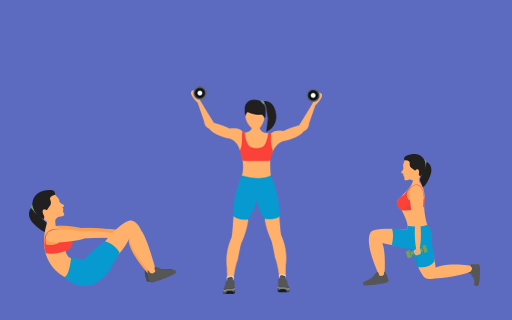If you use a Garmin fitness tracker and sync your device with Apple HealthKit and TrainWIthMe, we've got your back!
Keep scrolling and we'll help you get started.
Calling All Garmin Users!

What Does Syncing Do?

Why Does Syncing Matter?

Step 1: Download Garmin Connect

Step 2: Create an Account or Sign In

Step 3: Pair Your Device

Step 4: Turn On Apple HealthKit Permissions
Keeping Your Step Count Accurate
Refreshing Your Activity Data In TrainWithMe

Need More Help?
Tooltip Label Goes Here
Forgot Password
Please enter the email associated with your account, and we will email you a link to reset password.
Thank you! Your submission has been received!
Oops! Something went wrong while submitting the form
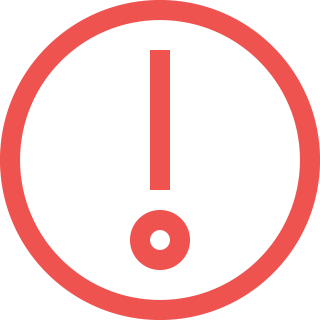
Sorry, Facebook login failed
Please go to Facebook to recover your account, or create a new account if you don't already have one.
Got It!