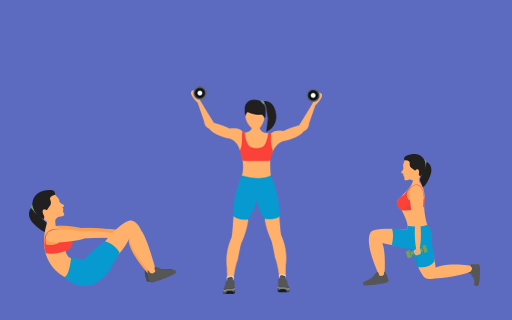NOBDOY likes going back and forth trying to coordinate appointment dates and times. Sometimes it's so difficult that clients don't schedule time with you at all.
We can all agree that's a bad thing. And that's why TrainWithMe found a way to make it much easier for you AND your clients.
Tooltip Label Goes Here
Forgot Password
Please enter the email associated with your account, and we will email you a link to reset password.
Thank you! Your submission has been received!
Oops! Something went wrong while submitting the form
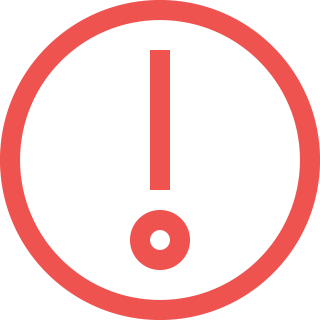
Sorry, Facebook login failed
Please go to Facebook to recover your account, or create a new account if you don't already have one.
Got It!