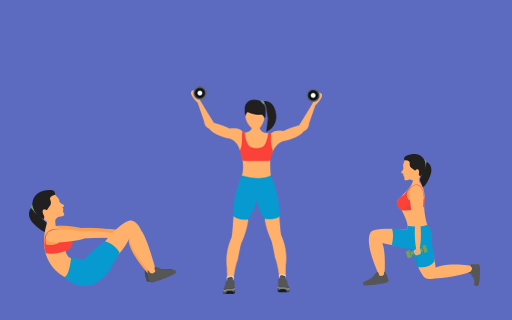Step 1: Trainer Initiates An On Demand Reservation
Step 2: Client Responds With A Date And Time
Step 3: Confirm and Initiate Payment
Step 4: Client Pays And Your Session Is Fully Booked!
Step 5: Trainer Receives Payment Confirmation
Sorting Appointments And Messages With The Timeline Filters
What Happens If My Client Declines The Date And Time?

What Happens If My Client Declines Payment?

Tooltip Label Goes Here
Forgot Password
Please enter the email associated with your account, and we will email you a link to reset password.
Thank you! Your submission has been received!
Oops! Something went wrong while submitting the form
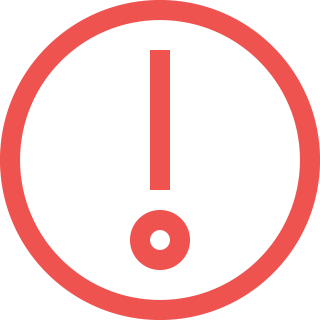
Sorry, Facebook login failed
Please go to Facebook to recover your account, or create a new account if you don't already have one.
Got It!